Microsoft Office 365: 061 – iPad/iPhone Configuration
Created – January 25, 2012
Modified –
Prerequisites – Office 365 is up and running, your “real domain” has been transferred to Office 365, and you have your account and password available. Your iPad/iPhone must be connected to the Internet, either via 3G or WiFi. Note that if your mailbox in Office 365 is large and you do not wish to burn up your 3G data plan you may want to wait until you have a WiFi connection available.
iPad/iPhone
Under Settings, Mail Contacts, Calendars, select Add Account.
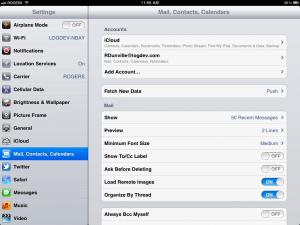
Select Microsoft Exchange
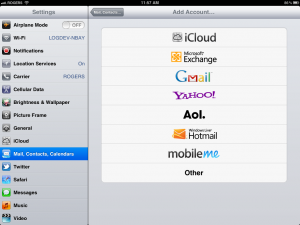
Enter the full eMail address in both the Email and Username locations (for Office 365 – if you have an on-prem Exchange, use the user’s logon account). Complete the password as well – carefully! The domain is optional, but recommended if the Exchange is on-prem. We strongly recommend that the default description provided (Exchange) is updated to reflect the actual home for the account, as this cannot be changed later, and as multiple accounts are supported on iOS devices, good identification is good practice. In the example, we show the “base name” plus that it is an Office 365 account. Select Next when ready.
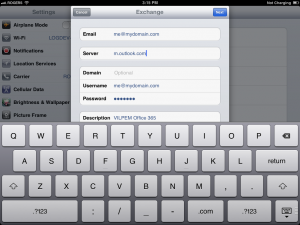
The software may resolve and pass through the next screen, but if the screen appears with a “blank” Server location, enter “m.outlook.com” in this field and press Next.
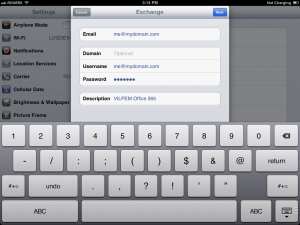
All lines on this screen should receive checkmarks as they are verified. Once verified the final screen will appear. By default all standard synchronization locations will be turned on, however you can control this at this level if you wish and these choices can be modified later. If verification fails, it is often related to incorrect entries. If you are convinced that everything is perfect, the problem may be in the Internet connection, in the back-end Exchange configuration, or in firewall issues, in which case you’ll need help from your network Administrators or others.
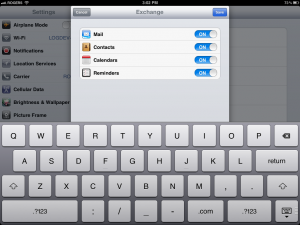
This should complete the initial configuration to the Office 365 Online Exchange Server. Further tweaking of the settings, such as what folders to sync (by default, the Inbox is selected), date ranges and other choices are done through Settings on the iPad/iPhone.
The data attached to this account is managed through the native eMail, Calendar, Contact, Reminder and (optionally) Notes client software of the iOS devices.


